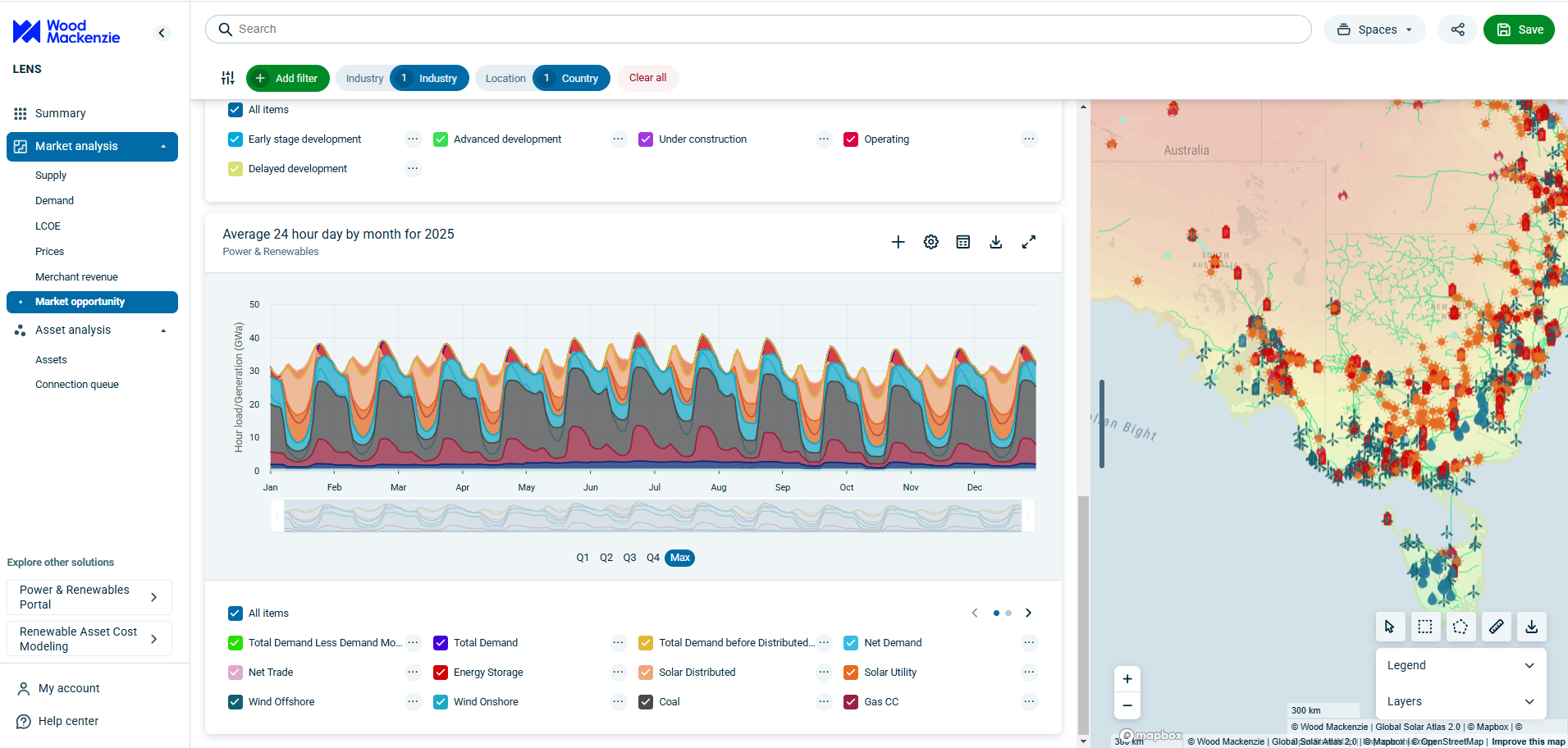Lead-in Text. "Lorem ipsum dolor sit amet, consectetur adipiscing elit, sed do eiusmod tempor incididunt ut labore et dolore magna aliqua. Ut enim ad minim veniam, quis nostrud exercitation ullamco laboris nisi ut aliquip ex ea commodo consequat. Duis aute irure dolor in reprehenderit in voluptate velit esse cillum dolore eu fugiat nulla pariatur. Excepteur sint occaecat cupidatat non proident, sunt in culpa qui officia deserunt mollit anim id est laborum
Title text
Button textThis is a block which allows you to highlight and link to a single report on the website. This is a more eye-catching way of directing a user to a report product than a standard link. So if you have a page that makes a number of mentions of a report, it's a good idea to link to it through this block.
As opposed to the "Report Callout" block which automatically populates all of the block's content based on the report's content, this block allows you to manually enter all content.
This is useful if you want to override some of a report's content in order to tie it better to the page you're adding this block to.
For example, say you have an article explaining some details of oil markets, and you want to link to a report with more detail. If the report's lead-in is a very general:
"This report will give an overview of oil and gas markets in 2022"
Then you can override with this block, so that it's closer to the article:
"You've seen from this article how oil prices will change due to...access our oil & gas markets report for 2022 for further information."
(Of course, without being so dryly written!)
Note: It is possible to use this as a content panel that just links to other non-report pages of the site. However, because of the "Category" option, you should not do this. This block should be used to link to reports only.
Fields
- Category - This is the type of Report you're linking to, which appears in the red box at the top left. You should use the actual category of the report being linked to.
- Lead-in Text - The text under the Category
- Title - Feature text that appears after the lead-in text and above the CTA.
- Button Text - Text that appears on the CTA linking to the report.
- Link - Link to the Report. You do have the option to link to more than reports here (i.e other pages) but because of the "Category" option, you should not do this.
- Report Callout Image - The image on the right hand side of the panel.